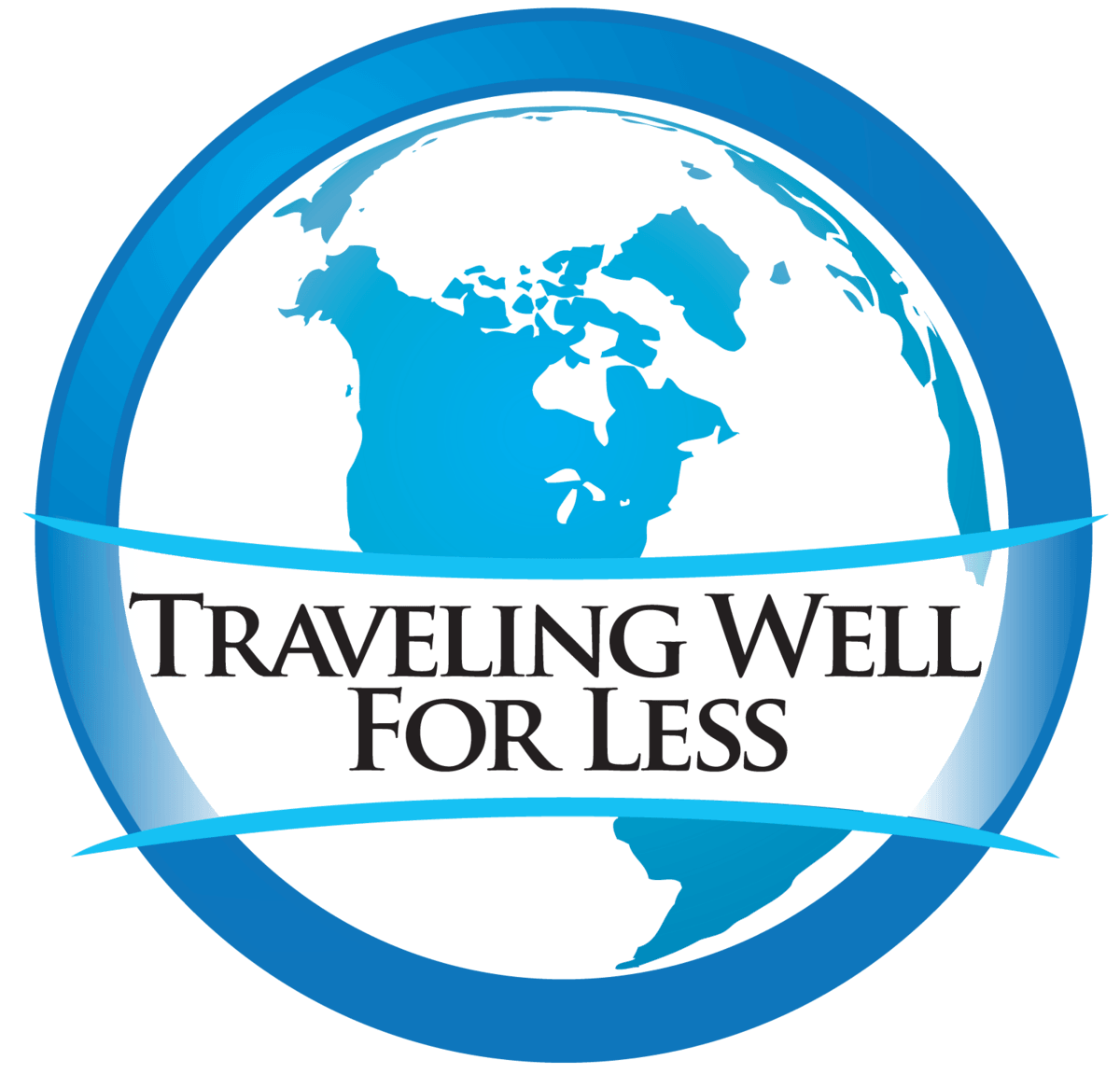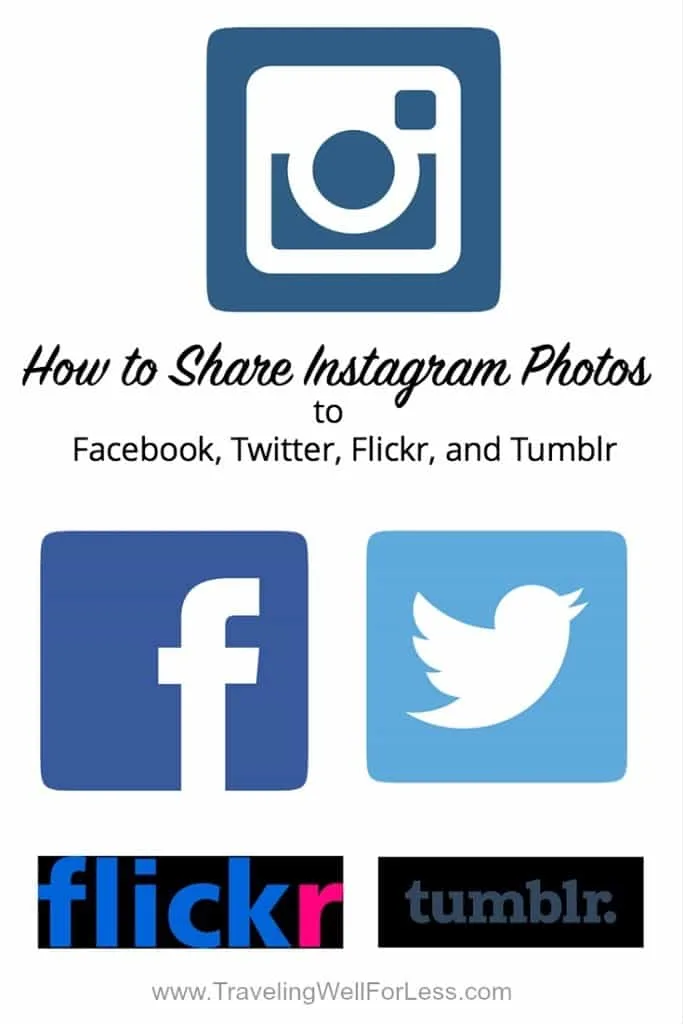Instagram, Facebook, Twitter, Flickr, and Tumblr. Trying to post to each of your social media accounts can be a time hog.
Here’s how you can instantly share Instagram photos to Facebook, Twitter, Flickr, and Tumblr.

Share Instagram Photos to Social Media Accounts
In six short steps you can post your Instagram pictures to Twitter, Facebook, Flickr, and Tumblr from your Instagram account.
And best of all, no coding is required! Perfect for non-geeks or even lazy geeks. (Is that even a thing? Or is it a misnomer?)
1. IFTTT
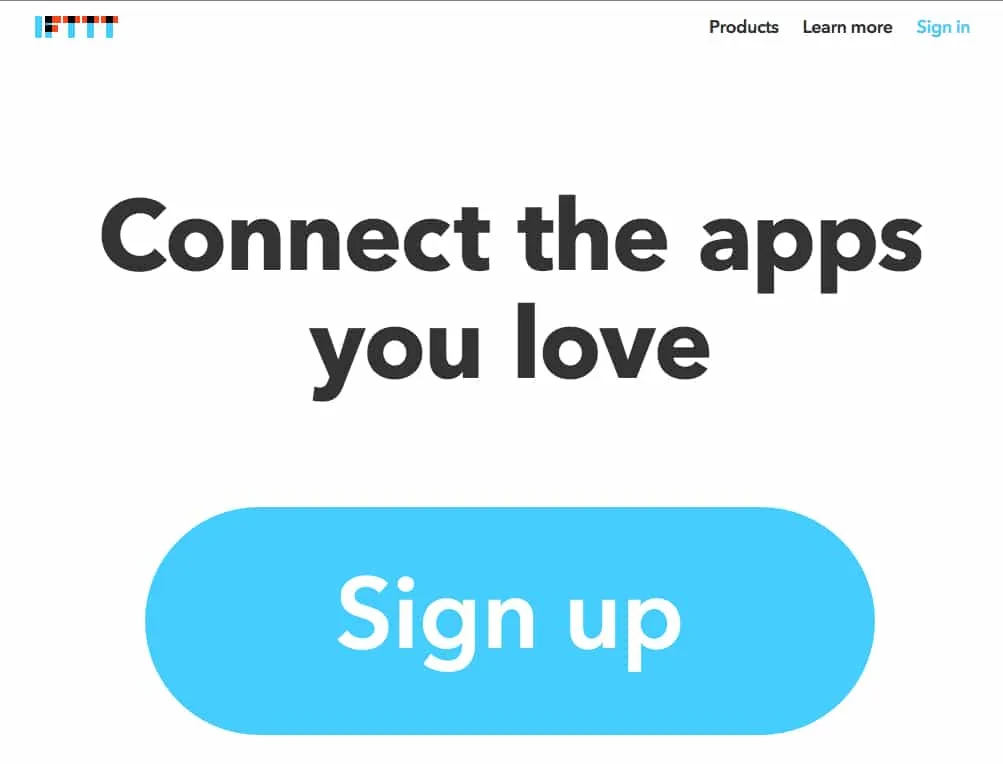
Create an If This Then That account
Sign up for a free IFTTT (If This Then That) (https://ifttt.com/) account.
With IFTTT you can create conditions (“recipes”) that causes something to happen if the condition is present.
In our example, if you post to Instagram, the same photo will be posted to Facebook, Twitter, or another social media platform.
You can use IFTTT instead of writing code to create the recipe to cross post from Instagram to Facebook.
2. Search for Instagram Recipes
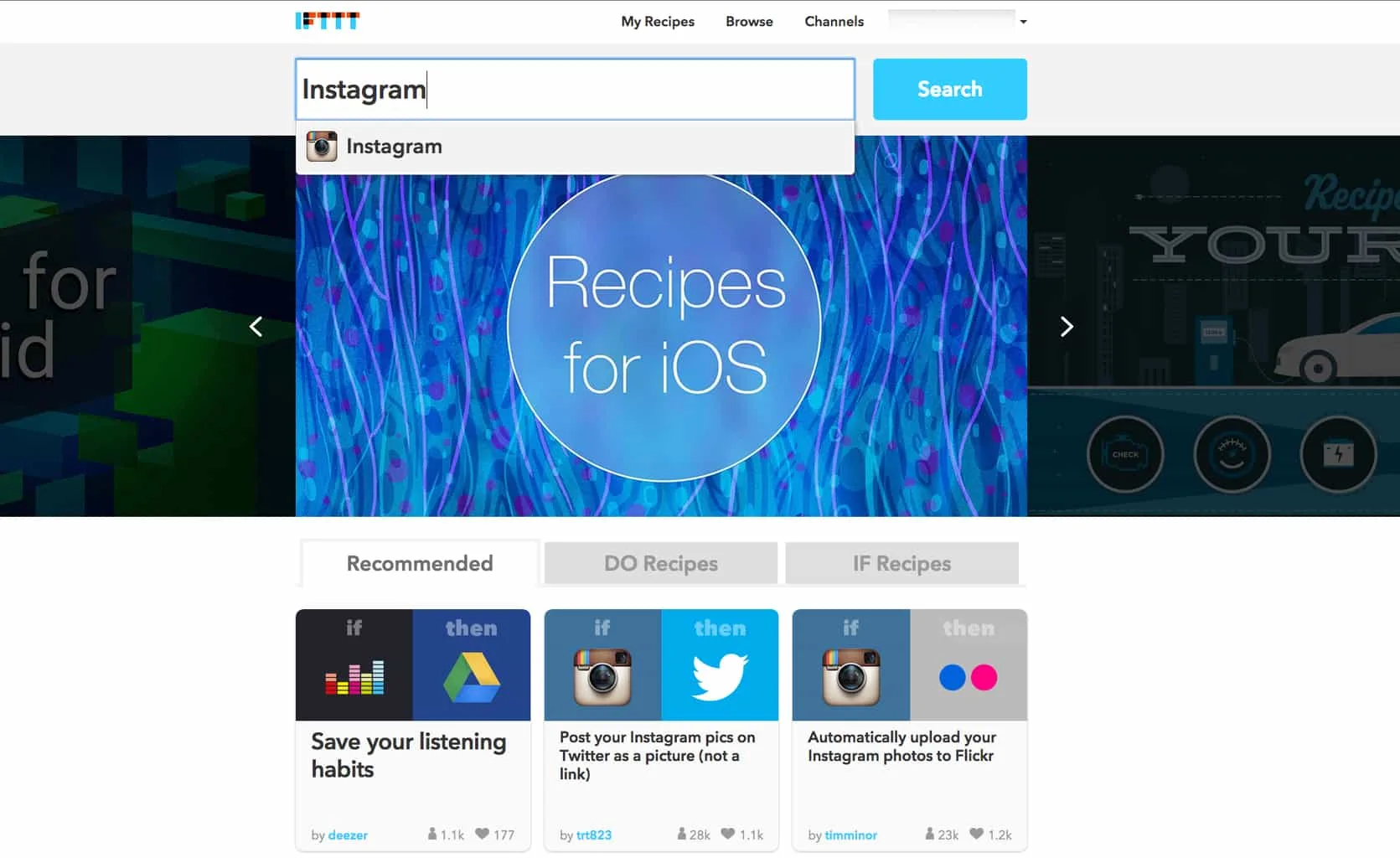
Search IFTTT for Instagram recipes
Look for “Post your Instagrams as native Twitter pics” recipe by typing “Instagram” in the Search box.
3. Choose an Instagram Recipe
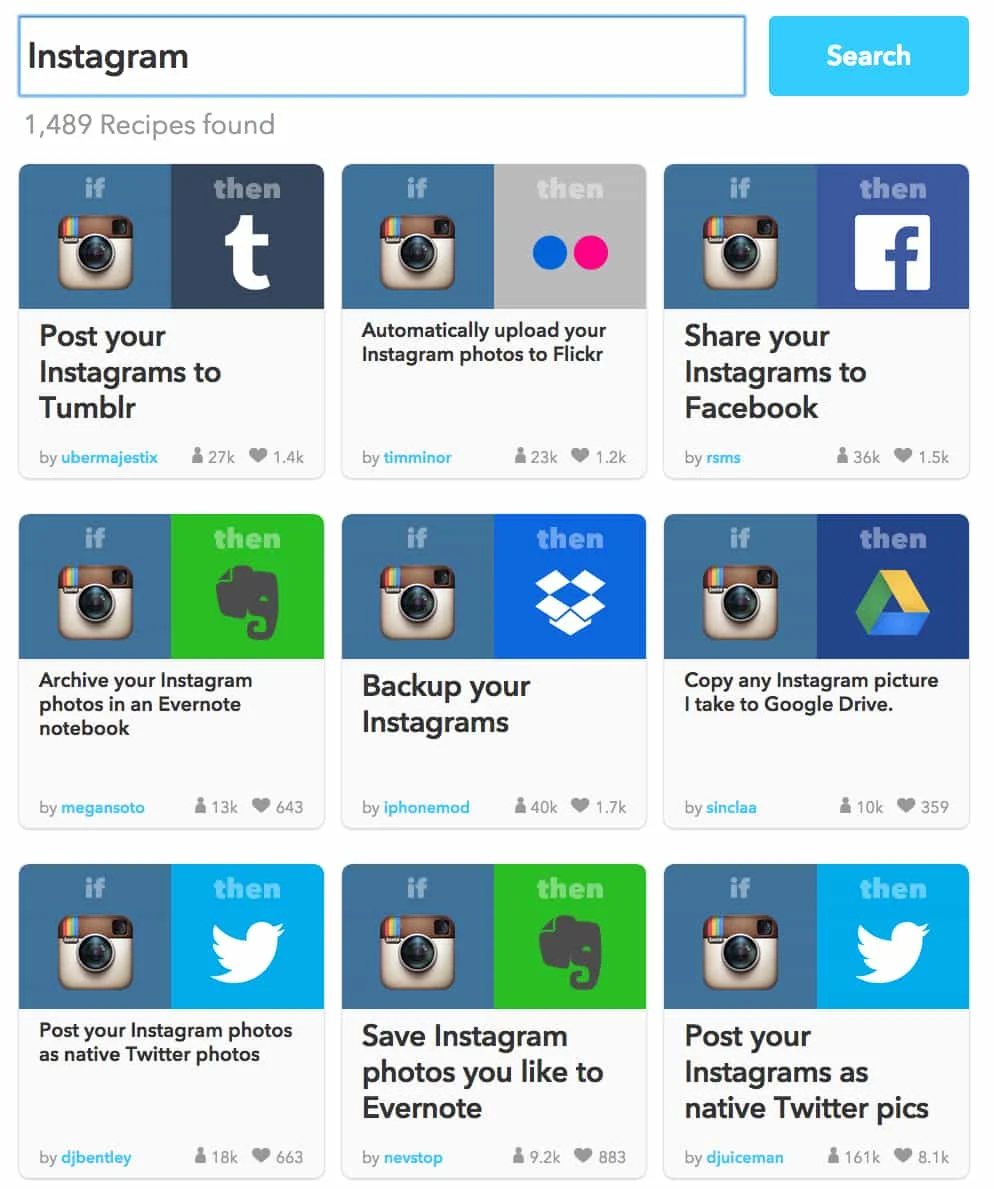
Choose an Instagram recipe
Select the recipe you want to use and click “Add.”
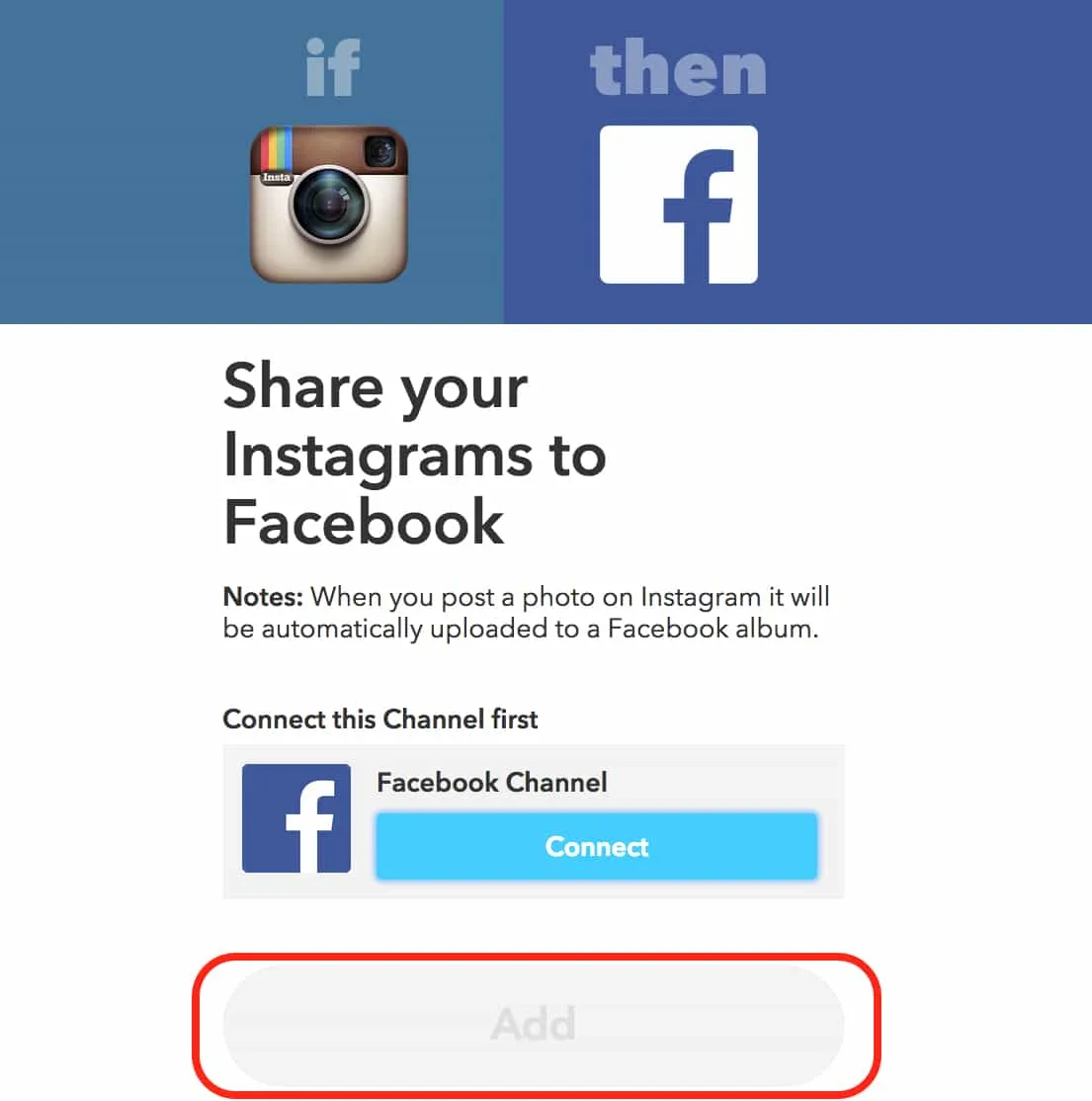
Add the recipe to your IFTTT account
The “Add” button will be grayed out until you connect your Facebook, Twitter, Flickr, or Tumblr account. Once you connect Facebook or the other social media networks, the “Add” button will turn green.
If you want to share your Instagram pictures to Twitter as images instead of an Instagram link, select a recipe that “posts Instagram photos as native Twitter photos.”
4. Instagram
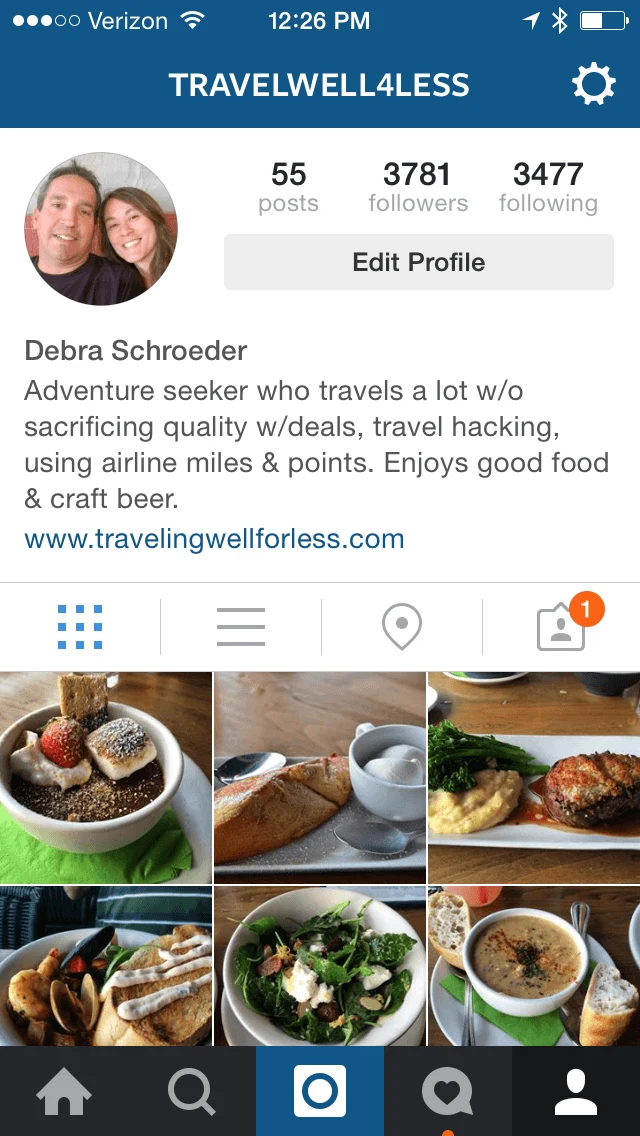
Open your Instagram app
Open your Instagram app, select a photo and add your caption.
5. Select Facebook, Twitter, Flickr, or Tumblr
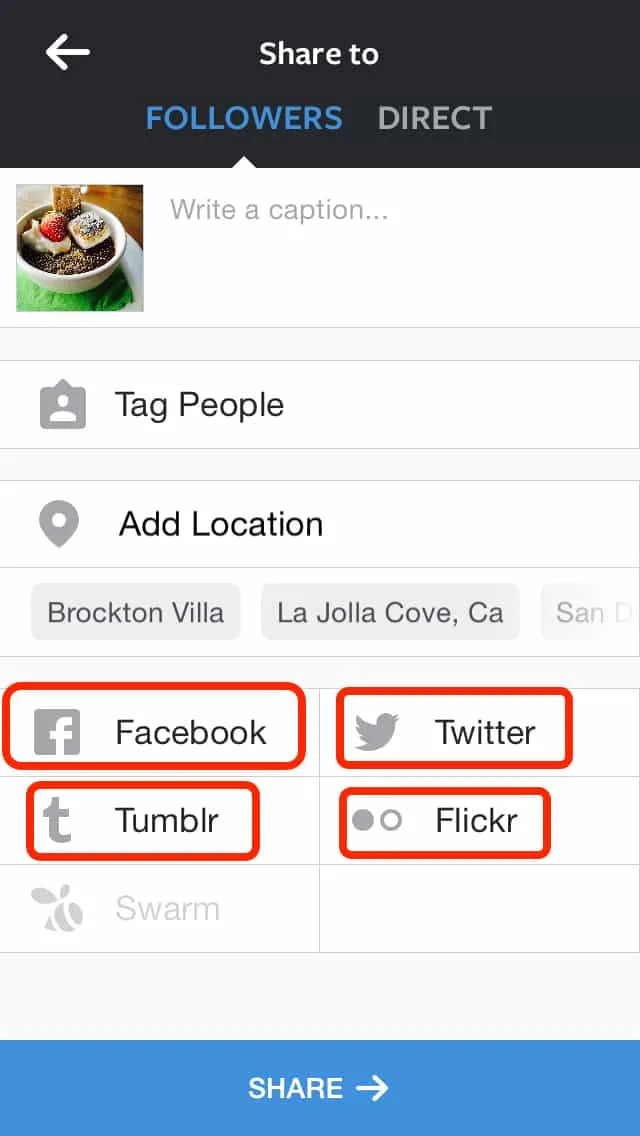
Pick which social media network you want to share to
Click on the Facebook, Twitter, Tumblr, or Flickr rectangles below the “Add Location” section.
You have to enter the log-in details for each social media account you want to share your Instagram photos.
6. Share
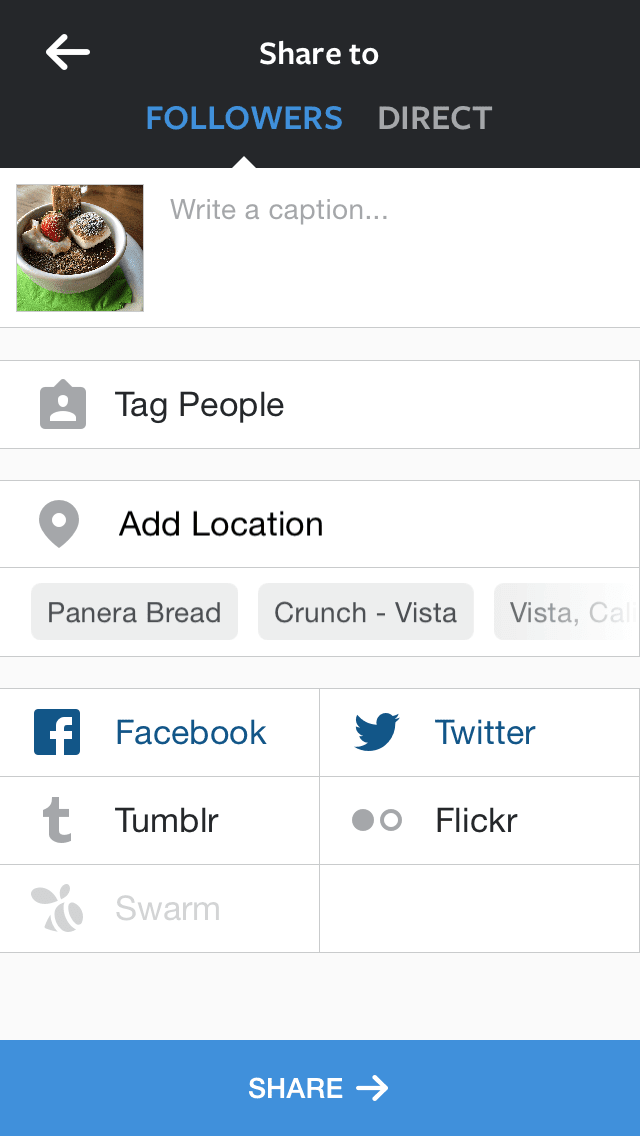
Click on Facebook
When you’re ready to post on Instagram, click on Facebook and/or other social media network/s. The rectangle/s will turn blue. If it doesn’t turn blue, then your Instagram photo won’t be shared on Facebook, Twitter, Tumblr, or Flickr.
Then click the “Share —>” button.
The image you share on Instagram will also be posted on Facebook and Twitter.
If you have questions, feel free to reach out to me via social media: Instagram, Twitter, or Facebook.
Have fun and happy posting!
Conclusion
You can instantly share Instagram photos to Facebook, Twitter, Flickr, and Tumblr with just a few clicks.
First create a free IFTTT (If This Then That) account and find the recipe for Instagram to Facebook or Twitter, etc.
Then connect your Facebook, Twitter, Flickr, or Tumblr account/s and start sharing your Instagram photos with your other social media networks.
Remember to click the rectangle for Facebook before you hit the Instagram share button.
Do you use IFTTT to share Instagram photos to Facebook? If not, are you posting photos to Facebook, Twitter, and Instagram separately?
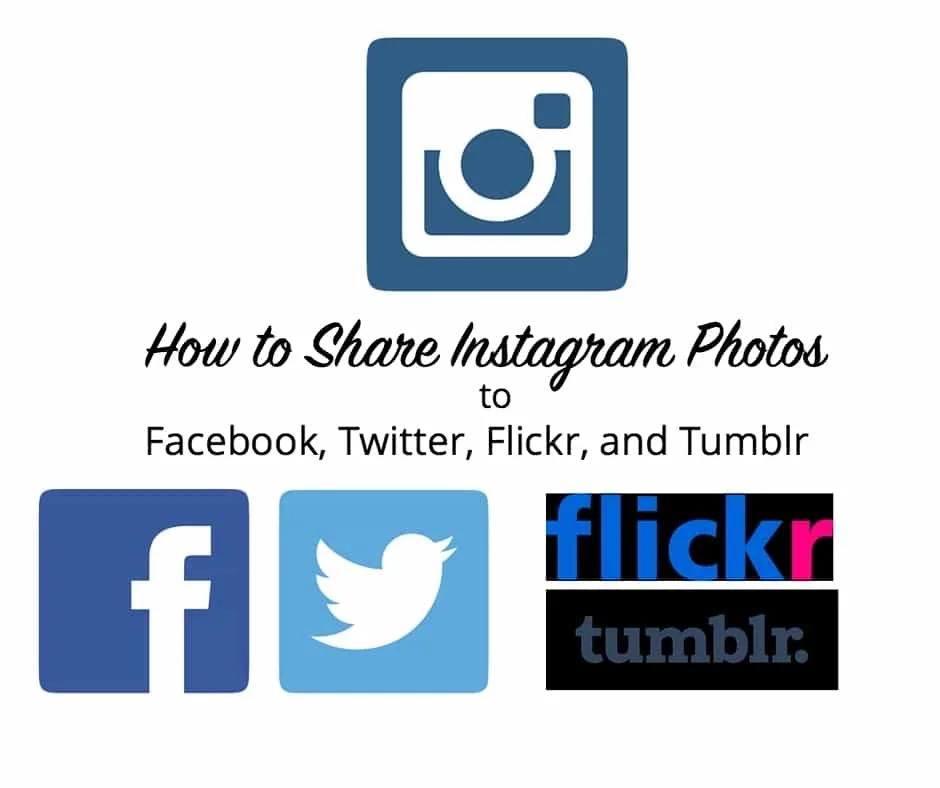
Comment, tweet, or share this post.
Get the best credit card bonuses.
Follow us on Twitter | Facebook | Pinterest | Instagram | YouTube
Got a question? Or want help, suggestions, travel tips, learn how to travel for free, find out about travel deals, and maximize your miles and points? Use the subscription box below to sign-up and get post updates by email.
Traveling Well For Less has partnered with Your Best Credit Cards for our coverage of credit card products. Traveling Well For Less and YBCC may receive a commission from card issuers.